How to Remove Footer Links in WordPress
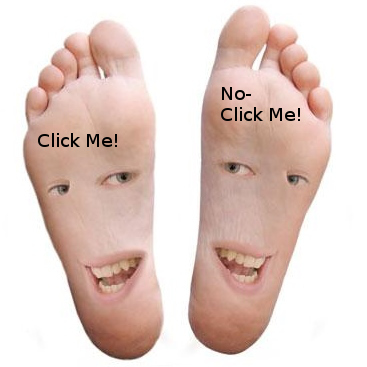 WordPress is amazing. It’s web 2.0 for real. I just love it. However, if you are going to use free WordPress Themes, there are always those annoying little links in the footer. Those links make you look unprofessional in my opinion. So I usually remove them.
WordPress is amazing. It’s web 2.0 for real. I just love it. However, if you are going to use free WordPress Themes, there are always those annoying little links in the footer. Those links make you look unprofessional in my opinion. So I usually remove them.
I know that isn’t very fair to the person who did all the hard work writing code for the theme, but you can make that up to the guy in other ways. I suggest writing a little blog post about how cool his theme is along with a link to his site, and the theme. Or, send him a little money and upgrade to a pro-version of the theme. But with any “official” WordPress theme (as in 2012, 2013, 2014, and 2015 themes, etc) those footer links you can remove with no hard feelings. They have a ton of links anyway. Besides, WordPress takes pride in being free and open-source.
To remove those pesky footer links, follow these simple steps:
First, let me mention- did you notice I linked to WordPress about page above? That’s my “thank you” instead of a footer link. They proudly proclaim their open-source idea, and to be honest, that’s why we love it! But what about all the free themes that were produced by independent coders? Those guys deserve some recognition too. For example, a few of my favorite free themes are:
* Magazine Basic by CBavota,
* Rapid Access by John Pozadzides,
* Point Theme by MyThemeShop,
* Customizr Theme by PressCustomizr.
See how I thank them in some way? That’s what I do after I remove their footer links- I just mention them with an in-post link once in a while. In the long run, those kind of links are more valuable anyway. So I think most of them would appreciate that. OK, let’s get to the meat…
How to Remove Footer Links in WordPress:
First install the theme of course. Then in WordPress Dashboard, navigate to the Appearance > Editor. This will open the style sheet. On the right side you will see a list of php pages. Find one called footer. Open that one in the editor by clicking on it. Once open, look for the link code. Hint- it begins with . Highlight that code as illustrated, and delete it. Then save your file by clicking the Update File button below the editor. That’s it.
The only problem is, when the theme updates, those links will be back. So you will have to do it all over again. There is no way to override that setting with a child theme, so you’ll just have to hope they don’t keep updating it every day!
What to do about encrypted footer links?
Sometimes, the real cheesy free themes will have encrypted footer links that look like a library of code inside the footer php file. For those, I simply delete the theme and never use it again. I blacklist those, if you will. To me, that’s spam. I mean, what do they have to hide? (Usually some casino links or worse.) But if you really like one, and want to use it, but insist on removing those links. Here’s what you do:
* With the theme installed, open the web page up in your browser.
* View the page source (in Firefox click Control and U).
* Highlight all the text starting with the first footer tag, and ending at the rest of the code, and copy it.
* Go to WordPress dashboard and open the Footer php file as described above.
* Highlight all the code and replace it with the HTML code you copied.
That’s all there is too it. Some of the real spam master, black hat web creators will have encrytion in the js cose as well. This technique above will not work on those. For those hard to clean boogers, you can find an encryption deciphering tool here.
Share this:
- Click to share on Google+ (Opens in new window)
- Click to share on Twitter (Opens in new window)
- Click to share on Facebook (Opens in new window)
- Click to share on LinkedIn (Opens in new window)
- Click to share on Reddit (Opens in new window)
- Click to share on Tumblr (Opens in new window)
- Click to share on Pinterest (Opens in new window)
- Click to print (Opens in new window)
- Click to email this to a friend (Opens in new window)
Related Posts
-
 Premium WordPress Themes Free is a Scam!
No Comments | Apr 14, 2015
Premium WordPress Themes Free is a Scam!
No Comments | Apr 14, 2015 -
 The Sidebar Text Keeps Jumping Left and Right (Solved)
No Comments | Apr 7, 2015
The Sidebar Text Keeps Jumping Left and Right (Solved)
No Comments | Apr 7, 2015 -
 2015 Theme: How to Move Sidebar to the Right Side
No Comments | Apr 6, 2015
2015 Theme: How to Move Sidebar to the Right Side
No Comments | Apr 6, 2015

man… some of these wordpress theme designers piss me off. I created my first site and it was simple to edit the footer credit section. Im working on a site for a buddy and they encrypted it… like come on how petty are you??? Thank you so much, this and a video I just saw on youtube with the same method pretty much confirm this. The youtube guy used hyphens in the source code to help keep his place from source to encrypted.